Discounts
Global discounts can be set for certain purchase amount ranges and are usually used as an incentive for customers to make larger purchases. Individual discounts should either be specified as discount prices at the products themselves or be added through the “sale prices” page.
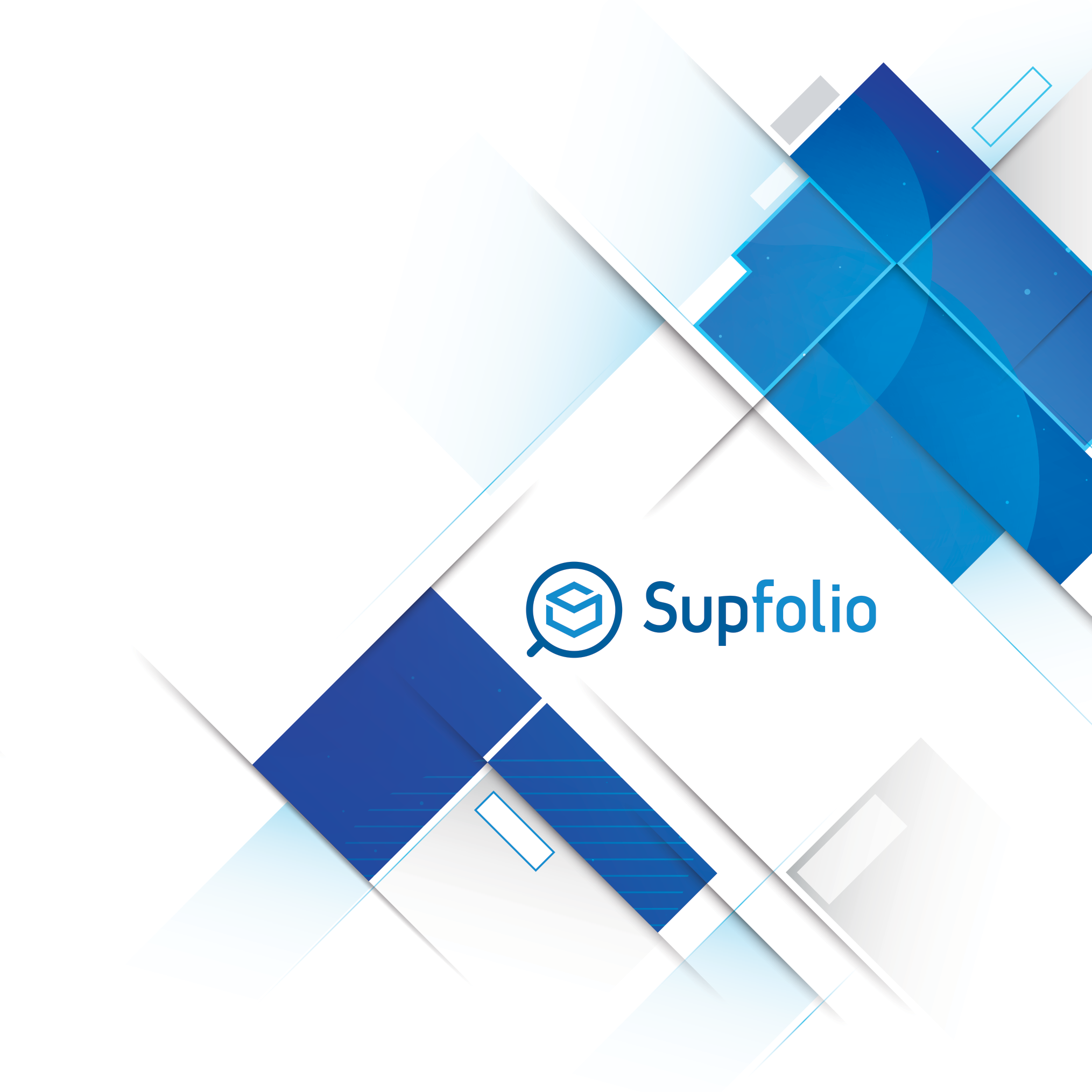

At the discounts settings section you can enable or disable mall and shop wide discounts (enable discounts) and further specify, if you want to use your global discount settings for all shops or if you want to specify specific discounts for each vendor shop (discount type).
If discounts are turned on, all active discounts shown in the discounts list are taken into account when purchases are made and the purchase amount is within the set minimum and maximum amount ranges.
If you select global discounts, any settings for vendor discounts will be discarded and the global discount settings will be used for all vendor shops (including mall products). If you select vendor wide discounts, the global settings will only be used for mall products. Discounts will only be applied to vendor shops, if specific vendor discount settings are present.
The discounts section:

Use the select vendor box to display and/or create a global setting or a vendor specific discount range setting.
Depending on your selection, all currently set up global or vendor discount settings are listed in the discounts list. The list is sorted by minimum amount.
Vendor specific discount settings are only used for vendors, when “Vendor” is set as discount type, if the “Global” discount type is set, the global settings are used for all vendor and mall products.
The discounts list shows all settings for the set discounts and allows you to bulk change all their field values. Press the “Save Changes” button after you confirmed any changes, to save the updated discounts.
To delete a discount click on the delete icon on the right side of the list.
The new discounts form:

To add a new discount enter the desired values into the new discounts range form and press the insert button.
The following fields are available:
✔ Minimum (Min) purchase amount for the discount to trigger
✔ Maximum (Max) purchase amount for the discount to trigger
✔ Discount amount or percentage. You can either set up a flat discount amount or a percentage
✔ Specify, if that discount is currently active.
The “use global discounts” setting must be turned on, before any active discounts are taken into account
When creating discount ranges, make sure to not create overlapping discount ranges.



 Hellenic
Hellenic
