Promo Categories
Promo Categories are used to promote categories and their products. The products and categories from these promo groups appear at designated areas and modules.
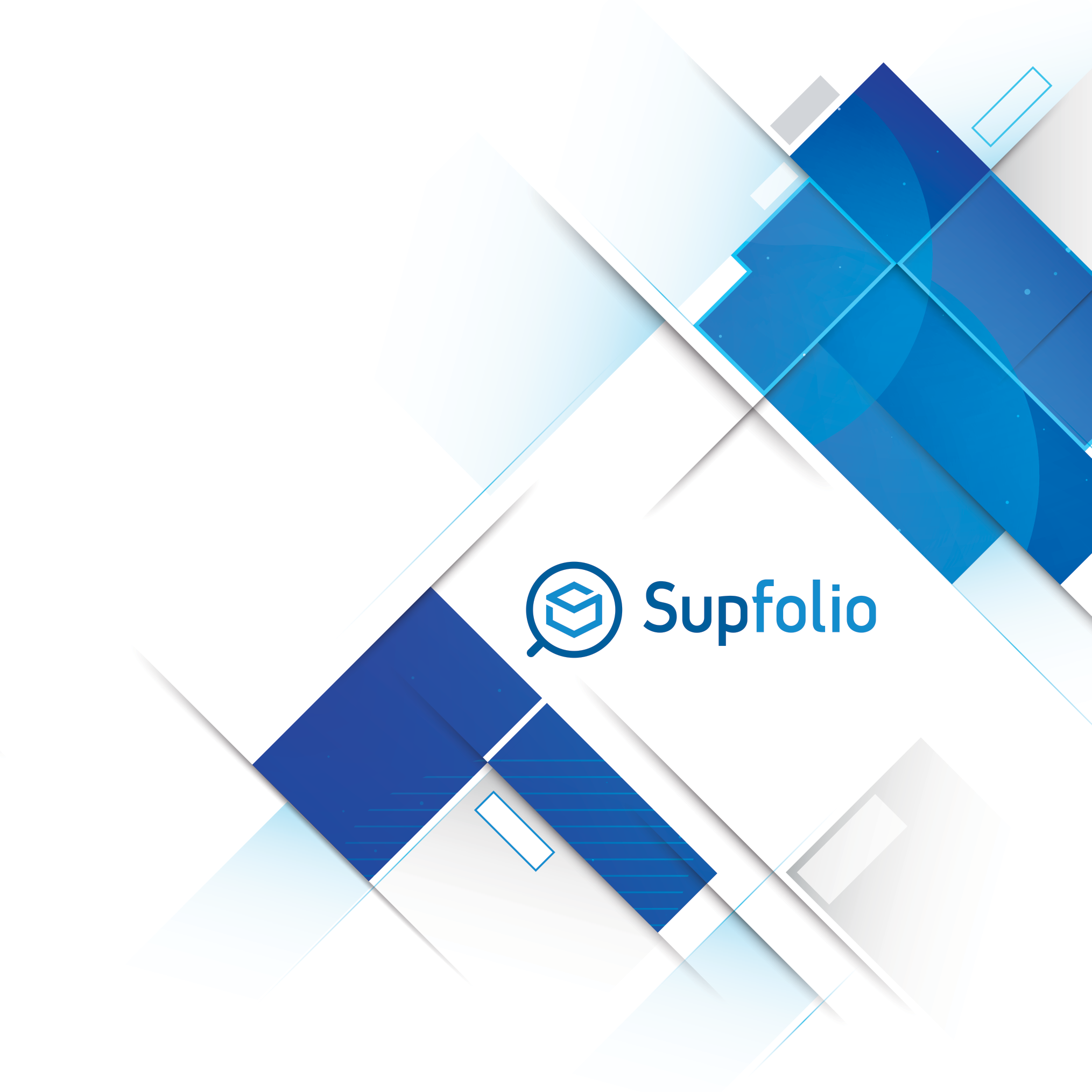
Promo Category Management
All the promo categories you create, will appear in the recommended promo categories list.
The promo categories list:

The icons on the right side allow you to edit or deleted a promo category. The promo category name is language specific. If you want to edit a specific language, click on the desired flag icon.
Use the “create promo category” button or link to create a new product family.
Promo Category Details
The promo category details page allows you to create or edit previously created promo categories.
The language selection bar:

At the top of the promo category form is a language selection bar, that allows you to easily manage the different language versions of your promo category.
 Click on the language flag icon to see the language specific settings for the current promo category for a specific language. A green border indicates that some settings for this language were previously created. A red border indicates, that a version for this language was not created yet.
Click on the language flag icon to see the language specific settings for the current promo category for a specific language. A green border indicates that some settings for this language were previously created. A red border indicates, that a version for this language was not created yet.
 Click the edit icon to load the specified language into the form.
Click the edit icon to load the specified language into the form.
 Click the copy icon to copy the settings for this language into the form (for a different language), if you want to use another language as a base for the selected language.
Click the copy icon to copy the settings for this language into the form (for a different language), if you want to use another language as a base for the selected language.
 Click on the delete icon to delete the version for the specified language.
Click on the delete icon to delete the version for the specified language.
Only active languages will be listed in the language selection bar.
The promo category settings section:

The following fields are available:
Please note: This feature is only available with certain shop skins and may not appear in your current shop skin.
This will override any primary category url and is not necessary, if you want to link to a category.
Please note: This feature is only available with certain shop skins and may not appear in your current shop skin.

At the selected categories and products section you assign categories and products to your “promo category group”. Multiple categories and products can be selected. Select the categories on the left side first, then search for products in these categories by entering a keyword in the below product name or id search field.
A list with all matching products will appear while you type your keywords. If you click on a product in this search list, it will be added to the selected products list. You can enter different keywords and add products to your selected product list, till you added all products you want to your promo category group. A select field allows you to limit or expand the product search results.
Please Note: Only products from the selected categories on the left side will be found.
You can remove products from this list anytime by selecting the products you want to remove in the list and pressing the “remove selected” button. You can remove all products from the list by pressing the “remove all button”.
After you entered all data and selected all the categories and products you want for your promo category group, click on the “save changes” button to save your promo category group.



 Hellenic
Hellenic
