Order Details
At the order details page you can view the details of a specific order and update the order and payment statuses, change settings for the order, send notices to customers and execute several additional order related functions.
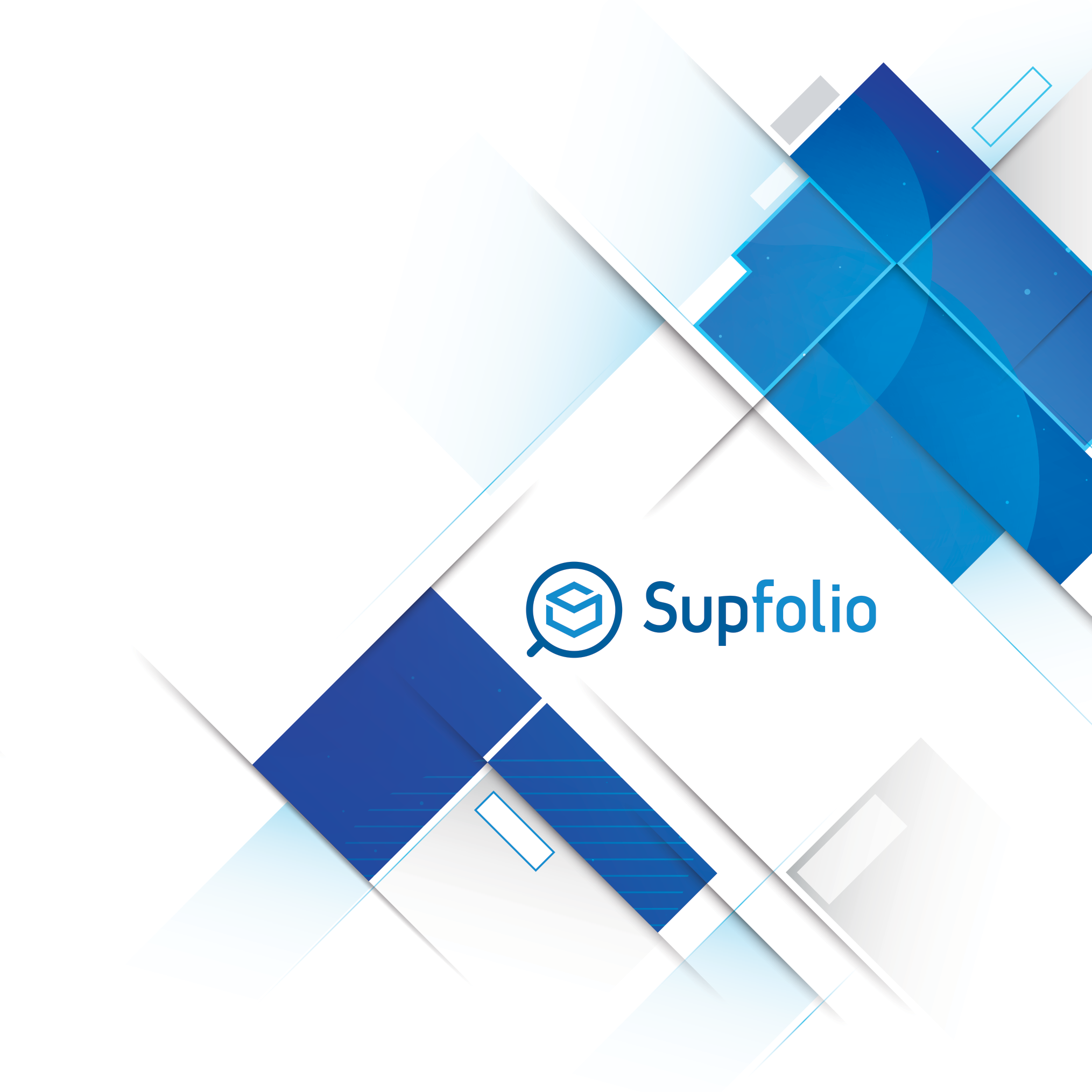

The order details section lists some general order information, like the order ID, the transaction ID, when the order was created and the current order and payment statuses.
The order status shows several statuses at once: the first line shows the overall order status, the statuses below are the vendor statuses of all vendors in the order.
The billing & shipping data section:

The billing & shipping data section shows the billing and shipping address (if applicable) for the customer’s order.
Please note: Billing and shipping custom fields are shown directly below the billing and shipping information column.
The products ordered section:

The products ordered section lists the products included in that order and shows the calculation and all sums of the invoice.
Additionally the products also show information about the vendor the item was ordered from and the current vendor order status.
The order attachments section:

The order attachments section shows information about the product ID the file was submitted for, the vendor ID of the product, the attribute name the file was submitted for and the original file name.
The order attachments section is only available, if an order has attached files. Orders have file attachments, when a product in an order has an attribute with a file input field, that allows customers to submit files with an order.
The change discount section:

The change discount section shows the current discounts and promo discounts for that order and allows you to change these discount levels.
The shipping information section:

The shipping information section shows the current selected shipping services of the order and allows you to enter a tracking number for several shipping providers. After entering a tracking number, the tracking information is also viewable from the customer’s order pages.
The order notes section:

The order notes section is used to send notifications to customers through email regarding the order or to save internal notices about the order. If you want to create an internal note,make sure, the “send notification to customer” checkbox is not checked, otherwise the note will be sent to the customer.
e.g.: if an order is delayed you can send an email to inform the customer about the delay directly through this form.
The payment information section:

The payment information section shows all records for the payment gateway transactions of this order and the current payment status. You see the selected payment gateway, the transaction amount, the transaction date and depending on the selected payment gateway other crucial information. The full gateway response is also viewable.
The “Set Payment Status” select box also allows you to manually change the payment status.
The following payment statuses are available:
✔ Don’t change the payment status.
✔ Still waiting for a payment
✔ A partial payment was received
✔ Payment was fully received
✔ Payment was declined (usually by the payment processor or the credit card company)
✔ Payment was canceled (usually by the customer)
✔ An error occured during the payment process
Please note: Depending on the payment gateway additional options – specific to the selected payment gateway - might be available.
The order status section:

The order status form shows all the information about the current order status and also allows you to change the order status.
The following order statuses are available for an order status change:
✔ Don’t change the payment status.
✔ Still waiting for an order confirmation. (the order is on hold till the customer confirms it)
✔ The order is currently being processed.
✔ The order is ready for pickup.
✔ The order was shipped.
✔ The order was picked up by the customer
✔ The order is currently being backordered
✔ The order was canceled.
✔ The order was completed
After selecting the desired options, you can update the order by pressing the “update” button.
After you processed an order you can usually either go back to the just edited order and check any details or changes you just made or go to the order management page.

If you try to set the order status of an order to “Completed” and the order contains unshipped or not picked up products, you will receive a warning message.

The warning will list all vendors in the order that can’t be set to “Completed” yet and all vendors, that are ready for completion.



 Hellenic
Hellenic
