Manufacturers
Once created, manufacturers can be selected at the product details page and are also shown at the storefront.
This allows customers not only see the manufacturer at the product details page but also to search for specific manufacturers or filter categories for specific manufacturers (if the appropriate settings are set)
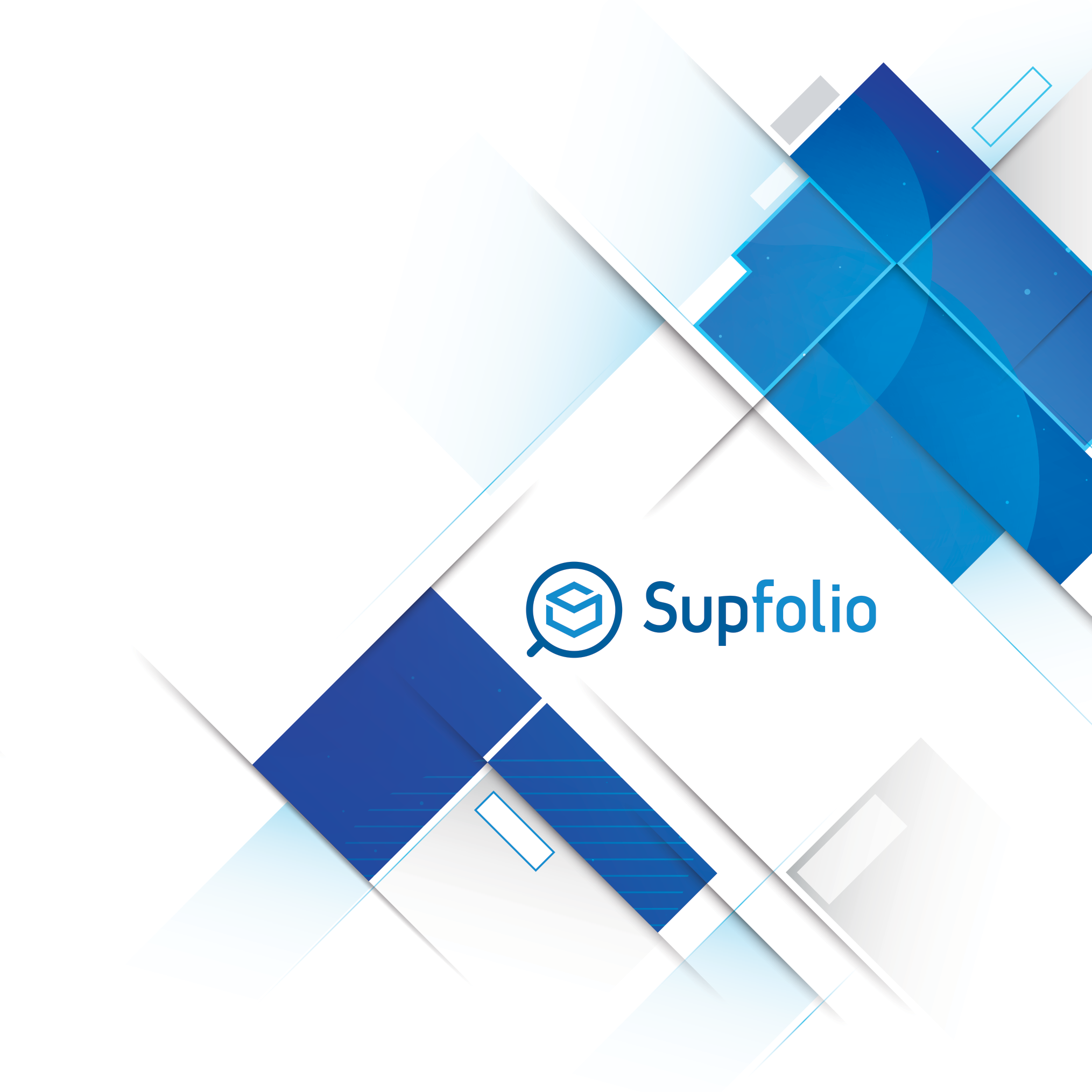
The add a new manufacturer form:

Use the new manufacturer form to add manufacturers to your list of available manufacturers.
The following fields are available:
✔ The manufacturers name
✔ The ID of the manufacturer. (the ID is for internal use)
✔ You can assign a logo and a banner image to the manufacturer.
The logo will appear at the storefront instead of a product image, if no product image is available for a product and at manufacturer pages.
The banner image will appear on top of manufacturer pages at the storefront, if a single manufacturer is viewed.
✔ Flag a manufacturer as available or not available.
Please note: Only available manufacturers can be selected and assigned to products at the product details page and will appear at the storefront.
✔ If a vendor ID is selected, the manufacturer is only available for that vendor.
After you edited all manufacturer details, click on the „Add“ button to add a manufacturer to the manufacturer list.
Once added, the manufacturer will show up in the manufacturer list below.
The manufacturer list:

The manufacturer list shows detailed information about all manufacturers added to your database. You can use the select vendor drop down list to filter common manufacturers and manufacturers assigned to a specific vendor.
The information shown includes the database ID, the name and ID of the manufacturer, thumbnails of the logo and banner images, if the manufacturer is available and the manufacturer was assigned to a specific vendor.
Clicking on a logo or banner thumbnail will open a pop-up window with an enlarged version of the image.
The manufacturer list also allows you to bulk change almost all manufacturer details except the assigned vendor.
After you confirmed any changes to your manufacturers, press the “Save Changes” button to save the updated manufacturer details.
Please note: The maximum image file size is limited by your server settings.
Click on the delete icon on the right side of each item to completely delete a manufacturer and remove it from your manufacturer list. If you want to delete a logo or banner image only, click on the “Delete Logo” or “Delete Image” links.



 Hellenic
Hellenic
