Customer Groups
Customer groups can be created to set discounts for customers, depending on their group membership. Discount customer groups can be set manually or be assigned automatically when a customer signs up for a discount membership.
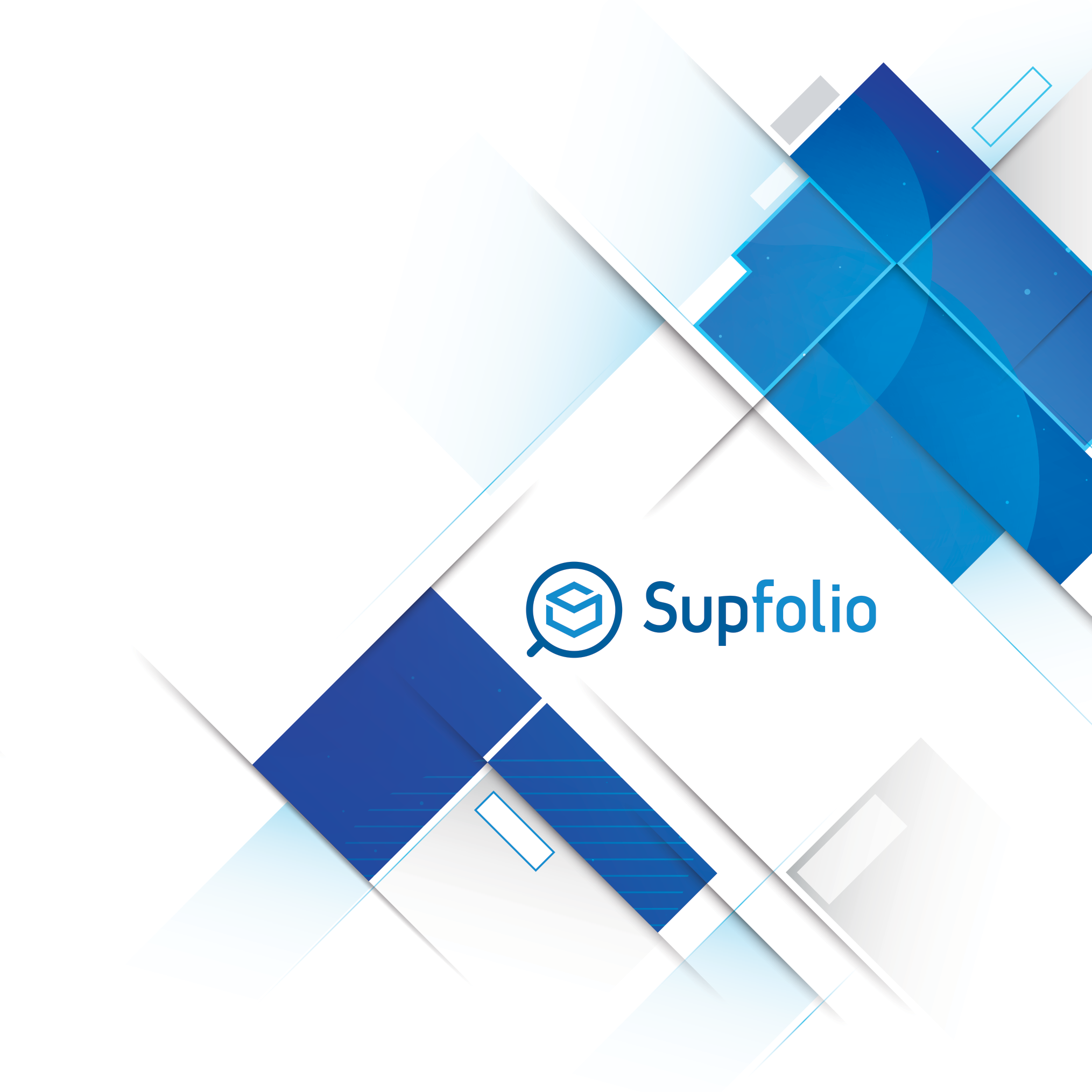
Discount User Groups
Discount user groups are used to give customers a discount based on their group membership.
The discount can be given as a discount to the normal price or a markup to the supplier price of a product.
The discount user groups form:

To use discount user groups, you need to enable them and create at least one customer group.
After you created a discount group it is accessible through the user page at the admin area where you can assign discount customer groups to your customers.
The following fields are available:
✔ Internal ID of the discount customer group.
✔ Name of the customer group.
✔ Short description for your customer group.
✔ The discount to the product price/markup to the supplier price the customer receives when signing up for that customer group.The discount/markup can either be a fixed amount or a percentage amount.
✔ The fee for purchasable customer groups.
✔ The type of the discount. Two basic types are available:
►Discount (discount to the normal product price)
►Markup (a markup to the supplier price)
✔ Duration the discount is valid in days, after the initial purchase or activation of the membership.
 The set/unset icon – click on this icon to set/unset the availability of special discount customer group products for purchase
The set/unset icon – click on this icon to set/unset the availability of special discount customer group products for purchase The edit icon – click on this icon to edit a special discount customer group product.
The edit icon – click on this icon to edit a special discount customer group product. The delete icon – click on this icon to completely remove a customer group and any special customer group products.
The delete icon – click on this icon to completely remove a customer group and any special customer group products.By default discount customer groups are not purchasable through the storefront. To enable your customers to purchase memberships for discount customer groups, click on the set/unset icon on the right side of each item on the list.
The set/unset button is color coded:
✔ A green icon indicates, that a special product was created for that customer group that customer’s can purchase through the storefront.
Clicking on this icon will disable the customer group for purchases through the storefront
✔ A red icon indicates, that the customer group was disabled for purchase or wasn’t created yet.
Clicking on this icon will create a special discount customer group product and enable the special product for purchases through customers.
To edit the special customer group product, click on the edit icon.
The edit icon is color coded:
✔ An orange icon indicates that a special product for this customer group was created and is editable. Click on the icon to edit the special discount customer group product at the product page.
A red icon indicates, that a special customer group product wasn't created yet.
Customer group products are special products, that assign a customer group to a user upon purchase. Once created through the “set” icon, these special products are editable like normal products and you can add images, etc. to them.
Please note: A customer group fee is charged, when a customer signs up for a paid membership plan (purchases and pays the special customer group product at the storefront) and each time the customer renews the plan or changes to another paid plan.
Manually selecting a membership for a customer at the administrator area, does NOT trigger a payment for that customer. The assigned membership is treated, as if the membership was already paid by the customer.
After a membership expires, the customer’s account reverts to the default free account.
To delete a discount customer group, click on the delete icon on the right side of each item on the list.
The form also allows you to bulk change your groups. You can edit all details in the list and click on the “Save” button at the bottom to update your discount group details.
Access User Groups
Access user groups are used to give customers access to products and or categories based on their group membership.
The products/categories user groups form:

To use access user groups, you need to enable them and create at least one access group. A second option allows you to turn on or off the visibility of products and categories for the storefront for customer’s, that are not members of this group.
Please note: If the visibility for products and categories that have an access group assigned is turned on, all customers and visitors of the shop can view these products and categories and even add them to the cart.
However, a note will be displayed at the product details page, that the product is only available, if the customer is a member of a special group.
If the customer is not in the same group as the group specific product, he won’t be able to checkout as long as this product is in the cart.
After you created a access group, it is accessible through the user page at the admin area where you can assign access customer groups to your customers.
Use the “Add New Group” form to add a new access customer group to your groups.
Once you entered a group name and a group description on the “Add New Group” form, click on the “Save” button at the bottom of the form to add a new access customer group to your access group list.
The form also allows you to bulk change your groups. You can edit all details in the list and click on the “Save” button at the bottom to update your access group details.
To delete an access customer group, click on the “delete” icon on the right side of each item in the list.



 Hellenic
Hellenic
