Manage Categories
On the category management page, you can manage your product categories. You can create new categories, manage existing categories, manage the different language versions of your categories or delete categories. Categories are organized in a tree shape, each category has a parent category. Main classes are parented to the root of the tree.
The category list shows an overview of all categories in the store and is presented in a tree format. The information displayed includes the category name and category key (in brackets), an arrow indication if this category contains subcategories (indicated by an up or down arrow next to the name and the key) and in a second row, the numeric identifier of the category. One or more flag icons show all available languages for each category. A green border around the flag indicates that this category exists for that language. If the category has not been created for a language, a red outline is displayed.
System specific classes have a light gray color for the class name/class key line. If a category was created by a supplier with category management rights, or the category is defined for one or more suppliers, the suppliers' IDs will be displayed along with the other category details. When you open the category management page, by default the category management page will shows only the main categories in the category list view. If there are subcategories, this will be indicated by an arrow icon next to the category and the category key (in parentheses)
The category list shows an overview of all categories in the store and is presented in a tree format. The information displayed includes the category name and category key (in brackets), an arrow indication if this category contains subcategories (indicated by an up or down arrow next to the name and the key) and in a second row, the numeric identifier of the category. One or more flag icons show all available languages for each category. A green border around the flag indicates that this category exists for that language. If the category has not been created for a language, a red outline is displayed.
System specific classes have a light gray color for the class name/class key line. If a category was created by a supplier with category management rights, or the category is defined for one or more suppliers, the suppliers' IDs will be displayed along with the other category details. When you open the category management page, by default the category management page will shows only the main categories in the category list view. If there are subcategories, this will be indicated by an arrow icon next to the category and the category key (in parentheses)
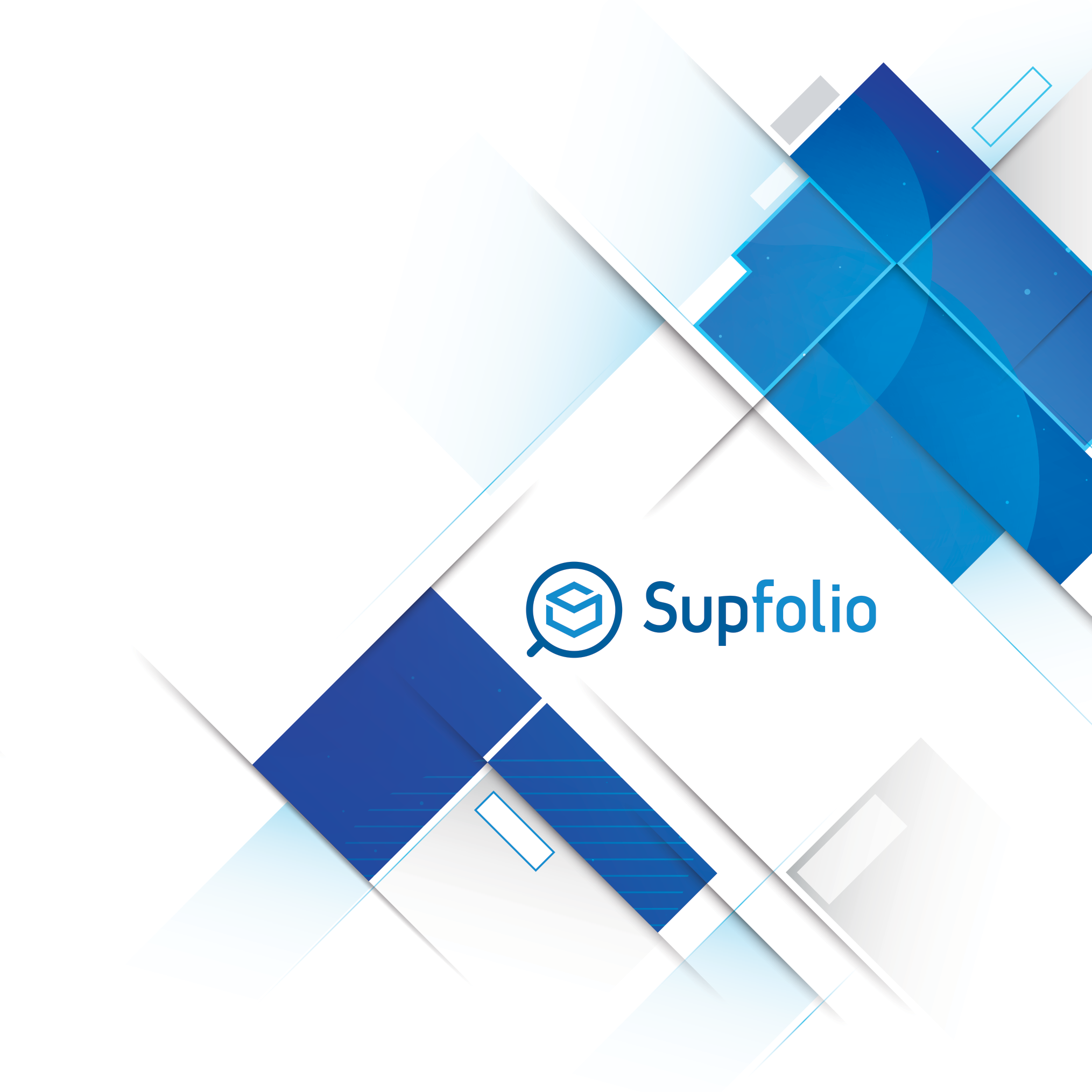
Completion in two languages
In the category section, you must enter the correct fields once in Greek and once in English, since the whole philosophy of the platform is to work fully in two languages (Greek and English).
Note: When creating categories for multiple languages, make sure that all parent categories of the category you want to display, up to the base category, are available for a specific language. Since categories are organized like trees, if the parent categories are not available or missing in a particular language, the subcategory will not appear in that language either.

Updated on: 09/29/2022 - 10:00:29 PM



 Hellenic
Hellenic
