Commission Requests
The commission requests function allows and helps your customers to facilitate a personal commission from your vendors.
When submitting a commission request, customers submit all relevant information about their requests in a subject and message field. Besides those fields, the customer also has to choose a vendor category when submitting the request.
The vendor category in the commission request specifies, what vendors will receive the request.
e.g.: If a customer submits a commission request in the “jewelry” category , all vendors who specified “Jewelry” as a category of their business, will either receive this request, if they opted in to receive email messages about new requests, or can view the requests in their commission request management pages.
Vendors can then review and choose to answer these commission requests, if they are interested in a customer’s request.
The customer can then either write to the specific vendor and clarify details or accept (assign) or decline the offer of a specific vendor who offered to accept a commission request.
Additional settings and a cron job allow you to customize the commission request functionality.
These settings also allow you to specify email reminders for customers, if they don’t assign a commission request and to auto close requests after a specified threshold was passed.
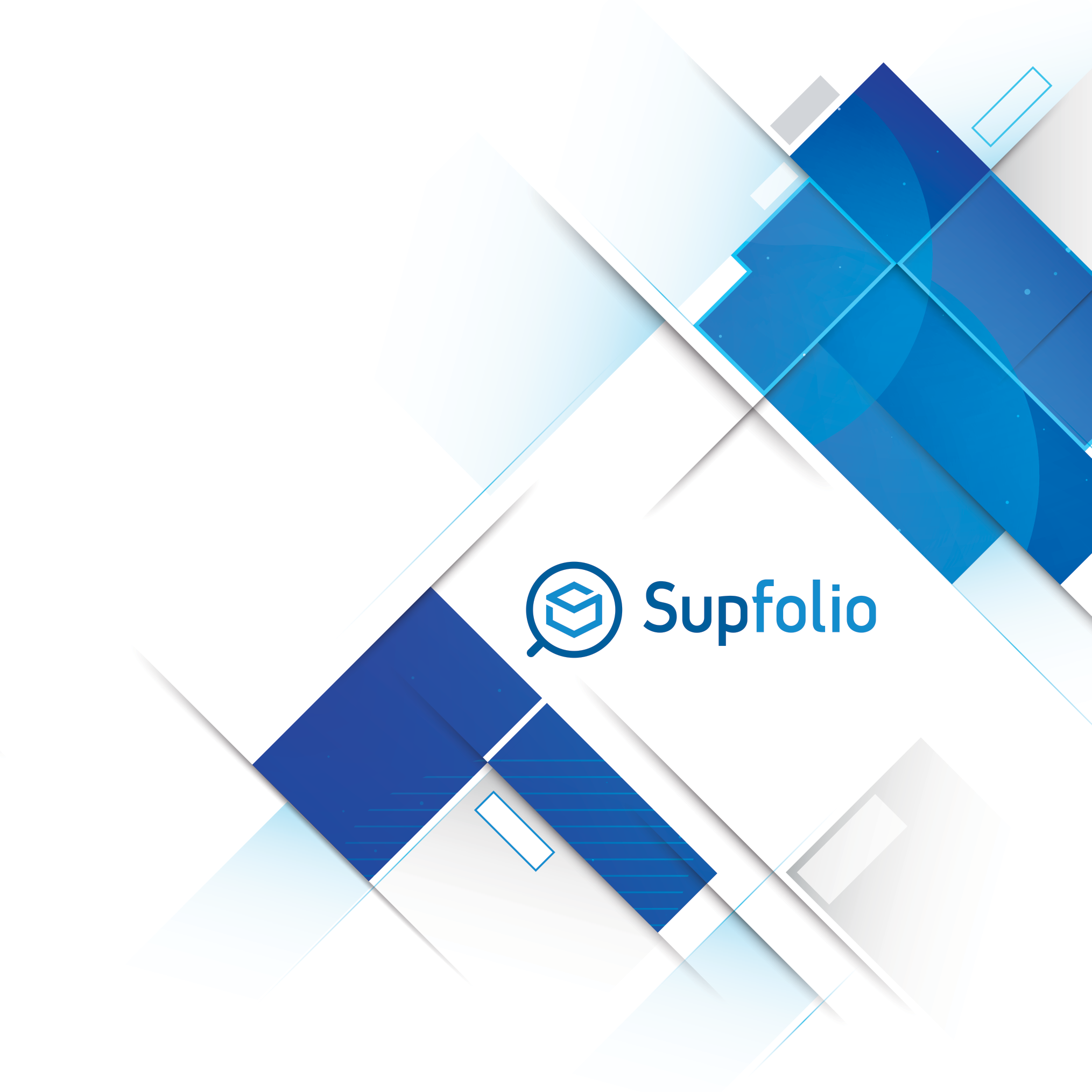
Manage Commission Requests
The commission requests management page allows you to manage all submitted commission requests.
The search commission requests section:

The search commission requests section allows the administrator or a vendor to search for specific commission requests.
The following fields can be searched:
✔ Username
► The customer’s name
✔ Subject
► The subject of the initial commission request
✔ Vendor Categories (Tags)
► The vendor category (tag) the commission request was posted in
► While administrators see all vendor tags,vendors only see tags they chose for themselves in the drop-down list.
✔ Status
► The status of the commission request
The following statuses are available:
► Open – The commission request is open
► Closed – The commission request is closed
► Process – The commission request was assigned and is being processed
Press the “Search” button to search commission requests, that match with the specified fields.
Press the “Reset Search” button to reset the search form.
Please note: While administrators see all vendor tags, vendors only see tags they chose for themselves in the drop-down list.
The commission requests list:

The commission request list shows an overview of all customer submitted commission requests.
The fields shown are:
✔ ID
► The ID number of the request
✔ Subject
► The subject of the initial commission request
✔ Username
► The customer’s full name and username in brackets
✔ Subject/Message
► The subject of the initial commission request and the shortened message of the request.
✔ Vendor Category
► The vendor category (tag) the commission request was posted in.
✔ Date/Status
The initial date of the commission request and the current status of the commission request.
The following statuses are shown:
► Open – The commission request is open
► Closed – The commission request is closed
► Process – The commission request was assigned and is being processed
Additionally when a vendor browses the requests a vendor status may be shown:
► Pending – The vendor started a negotiation with the customer about this request
► Declined – The customer declined the vendor’s offer
► Assigned – The customer assigned the request to the vendor
Another line shows the total messages(when a administrator browses the commission requests) or the number messages in a vendor negotiation (if a vendor browses the commission requests)
Click on the edit icon to view the details of a commission request and to send a message to the customer regarding the commission request.
Click on the delete icon to completely delete a commission request and all associated messages (administrator only).
Please note: While administrators see all commission requests, vendors can only see commission requests if the selected vendor category matches with the vendor’s selected category tags.
Commission Request Details
The commission request details page shows the details of the commission request and the customer/vendor interaction.
The request info section:


You can choose the vendor whose interaction you want to review or choose “Mall” to start and own message thread with the customer.
Please note: This section is only available for administrators
The request history section:

The request history section shows the interaction between a customer and a vendor for the selected commission request.
It shows brief information about when the message was create and about the sender and recipient of the message as well as the message itself.
The vendor commission request status:

The vendor commission status shows the status of the interaction between customer and vendor about the selected commission request. It also shows the proposed price for the commission and the payment status of the commission.
The following vendor statuses are available:
✔ Pending
► The vendor started a negotiation with the customer about this request.
✔ Declined
► The customer declined the vendor’s offer
✔ Assigned
► The customer assigned the request to the vendor
(The global request status is then automatically set to process)
The answer commission request section:

The answer commission request section allows the vendor or administrator to send a reply to a commission request or a previous message.
You can also propose a price for the customization request by adding a price to the proposed price field
If the commission request was assigned and the vendor wants to proceed with the commission request he can request a payment from the customer by clicking on the “Request Payment” button. The customer will then be able to checkout at the storefront with the proposed price to pay for the customization request.
Press the “Save Changes” button to reply to the commission request.
Press the “Reset” button to reset the commission request form.
Press the “Commission Requests” button to return to the commission requests management page.
The “Request Payment” button is only available after the commission request was assigned and if the payment for the commission wasn’t received yet.
Please note: You can only reply to a commission request, if the commission wasn’t closed yet or if the customer didn’t decline an offer from a vendor.



 Hellenic
Hellenic
